Required Access:
- Admin (View, Create, Edit, Delete)
Invite codes are short IDs tied to an individual organization that are distributed to other potential organizational users to make signing up for a particular organization easier for large groups. When signing up for OrchestrateHub, a new user will create an account and then use an invite code to add themselves to an organization. This is quicker than manually adding many users to an organization.
Creating, Editing, and Deleting an Invite Code
- Log into OrchestrateHub
- Navigate to the Settings page.
- Click the + button in the Invite Codes section to add a new invite code.
- To edit an invite code, select the paper and pencil edit button.
- To delete (revoke) an invite code, press the trash can button.
New Invite Code
When creating a new invite code (3), all that is required is to submit the request for a new code.
Edit Invite Code Form Fields
- Active - An invite code can be turned on and off. If an invite code is widely distributed, you may want to leave it activated for a defined period of time to allow users to sign up for the organization and later disable it for security reasons.
Delete Invite Code
Deleting an invite code will destroy it entirely. This action is different from turning the Active field setting to off.
How is an invite code used?
- An organization admin will navigate to the Organization Settings page per the steps above and create a new invite code.
- The admin will distribute this code to the group of new organizational users.
- Each user in the group will navigate to the Sign-Up and fill out their personal information.
- Each user should then receive a confirmation email. If they do not receive the confirmation email, they should check their spam folder.
- When each user confirms their email address, the email will take them back to the login page where they will attempt to log into the OrchestrateHub application.
- At this point, each user is a confirmed and real user in the application, but they will not have any access to their organization so they will be taken to a page where they can submit their organization invite code. They should copy and paste the 7 digit invite code (for example, 2kk5CL1 as seen above) into the Organization Invite Code field.
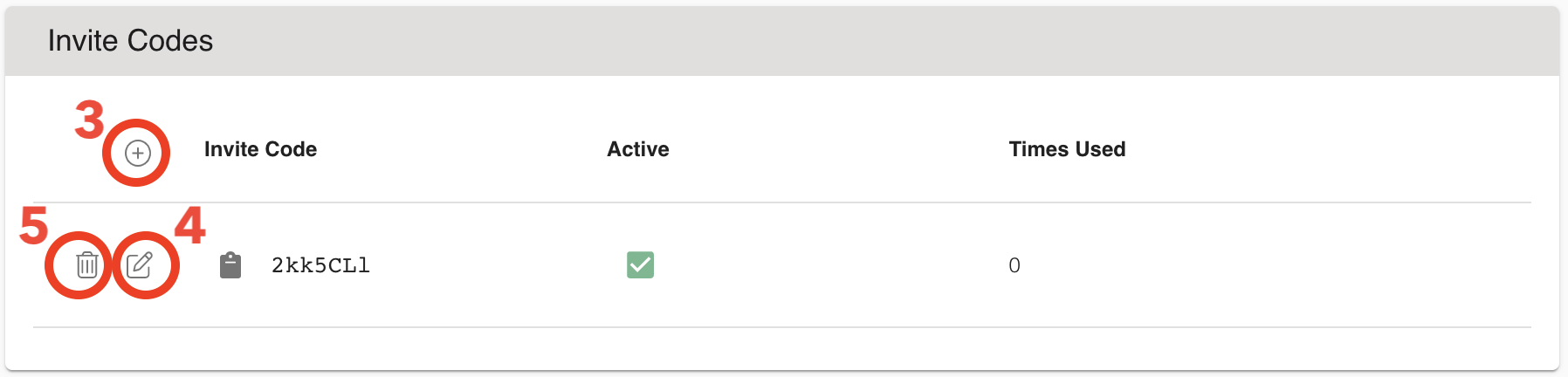
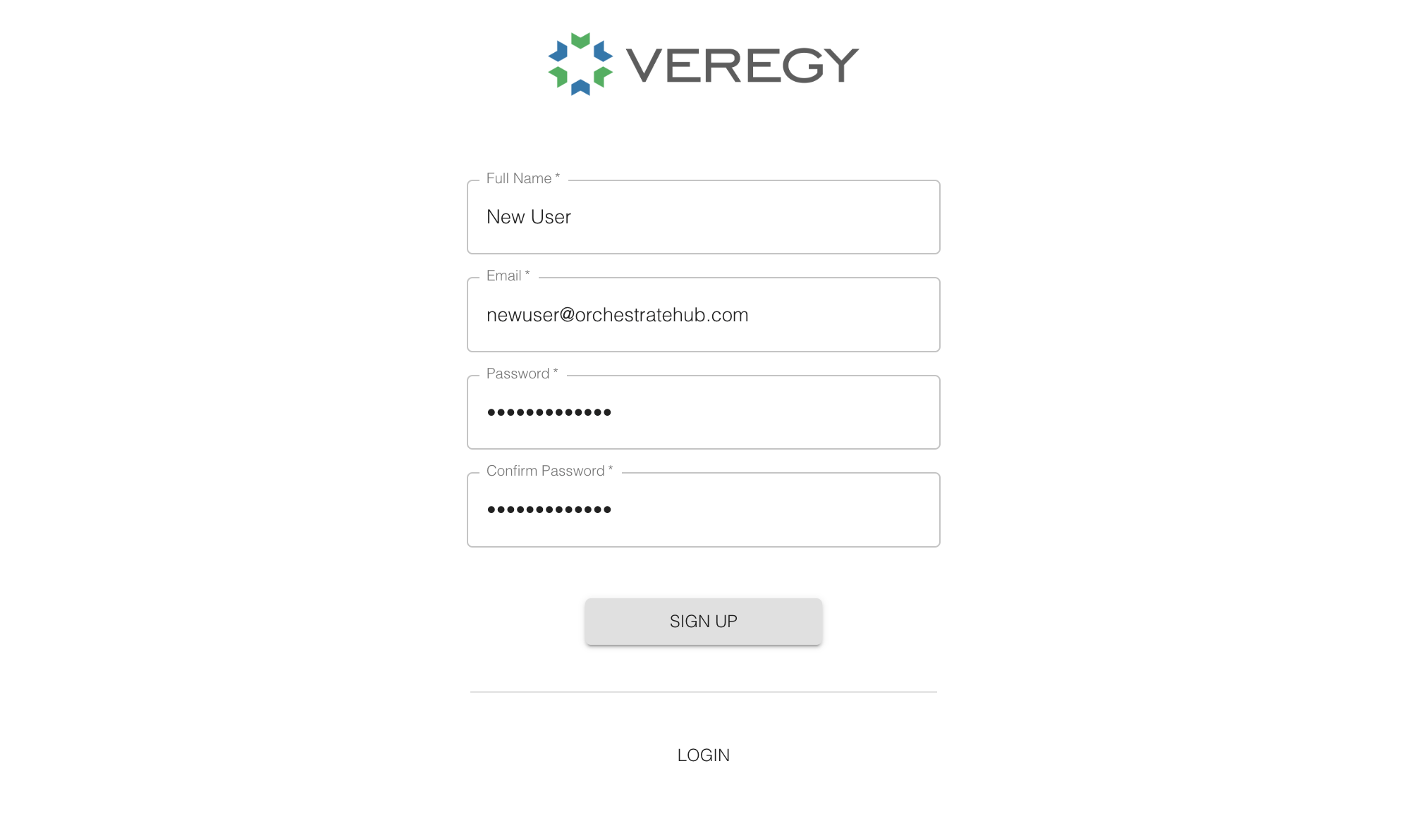
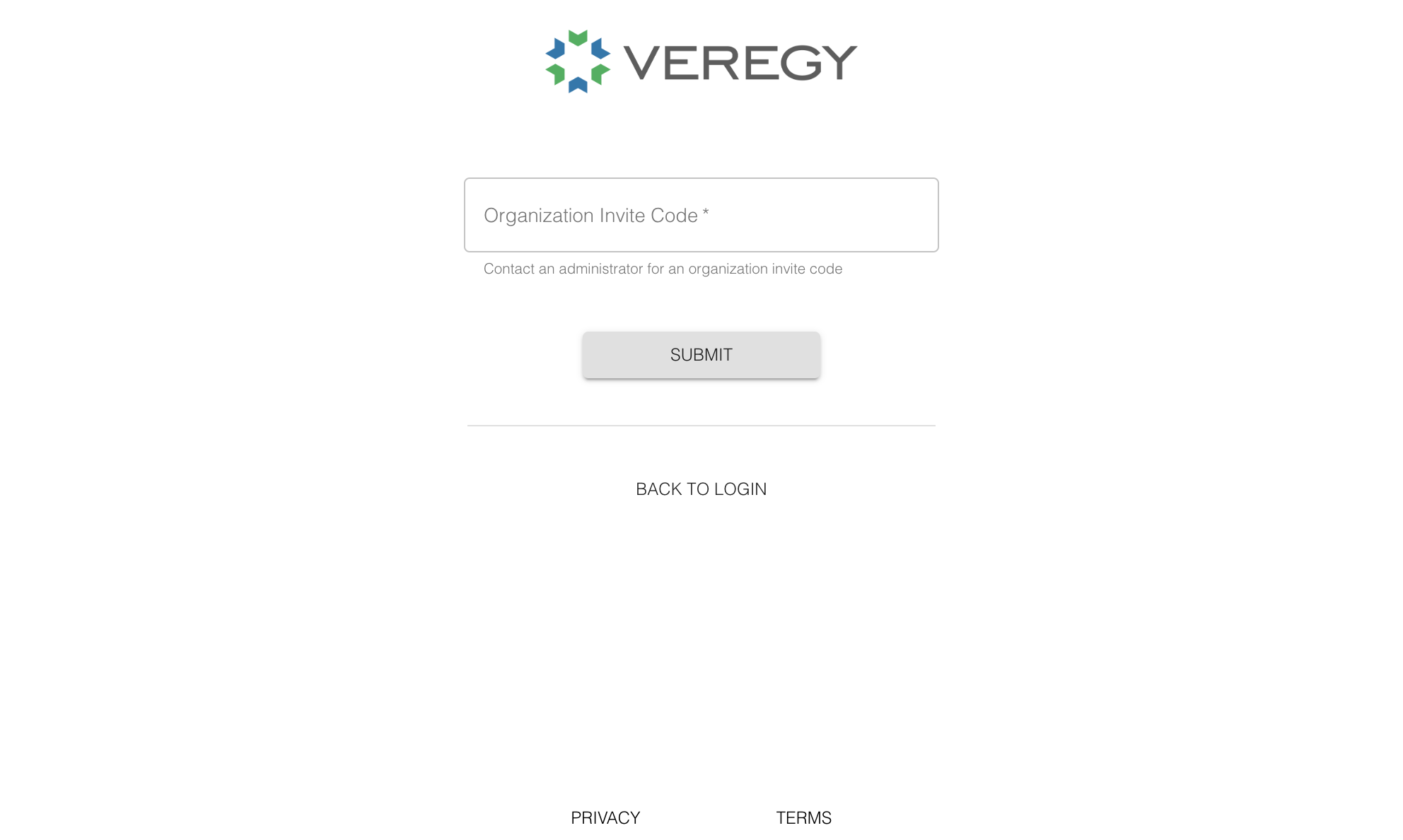
Admin
Comments