Required Access:
- Admin (Create, Edit, Delete)
- Editor (View Only)
Credentials are fundamental to tying application data into OrchestrateHub to begin automating workflows. A credential is required for each device or service that should provide data to OrchestrateHub.
Creating a new Credential
- Log into OrchestrateHub
- Navigate to the Settings page.
- Click the + button in order to add a new credential.
New Credential Form Fields
Required
- Name - Give the credential a descriptive name. This might just be the application name if there will only be a single credential for an app or it could be a more descriptive name if there will be multiple credentials for an application.
- Service - The service application creating the credential for. The options in this field depend on licensed applications.
- Endpoint URL - The URL for the service application API. There will typically be some helper text to assist with the API endpoint.
Required - Depends on Application
- Username - Some applications require a username to login to the API endpoint.
- Password - If applications require login, provide a password as well.
- Token - Generate a revokable API token that can be used to access the REST API (documentation coming).
How is a credential used?
After a credential is created, OrchestrateHub will try to validate the credential for the API or device that it's tying into. If validation succeeds, the Active status of the credential will show a green check. If a token was created, it will automatically show as active. If the credential could not be validated, the active check will show up with a red X. If this occurs, verify your login to the remote API manually per the service application's documentation.
Once a credential is validated, all future calls to the service application will use that credential to authenticate with the remote API.
If a token is used, all calls in from an edge device will authenticate against the token. If the token does not match, the API call will fail.
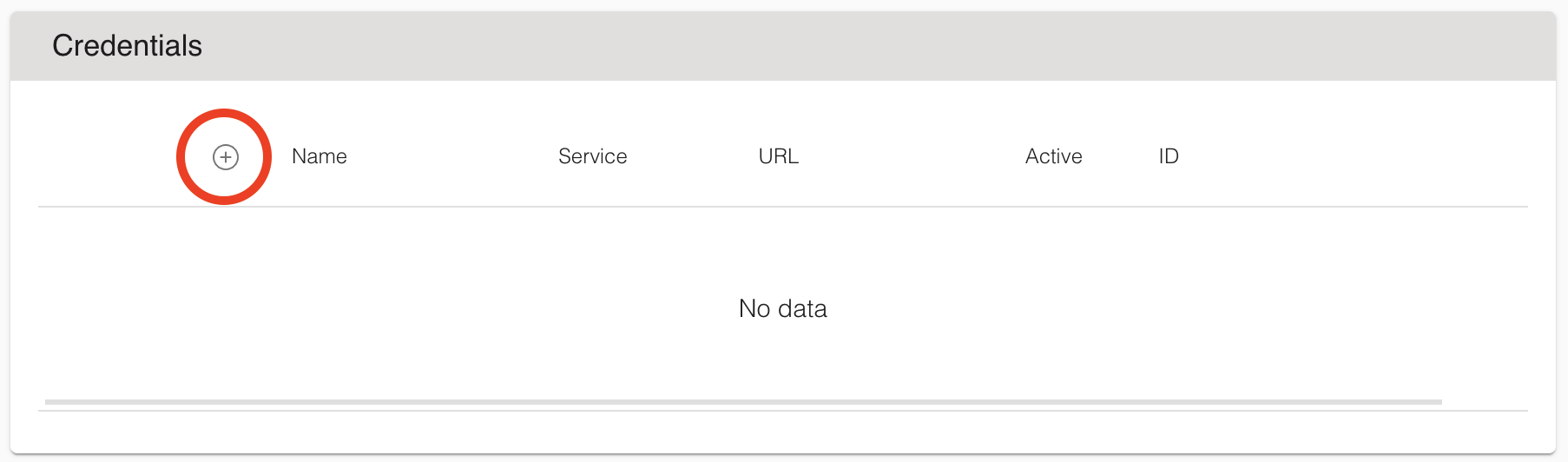
Admin
Comments